Conversion of bwSync&Share end of March
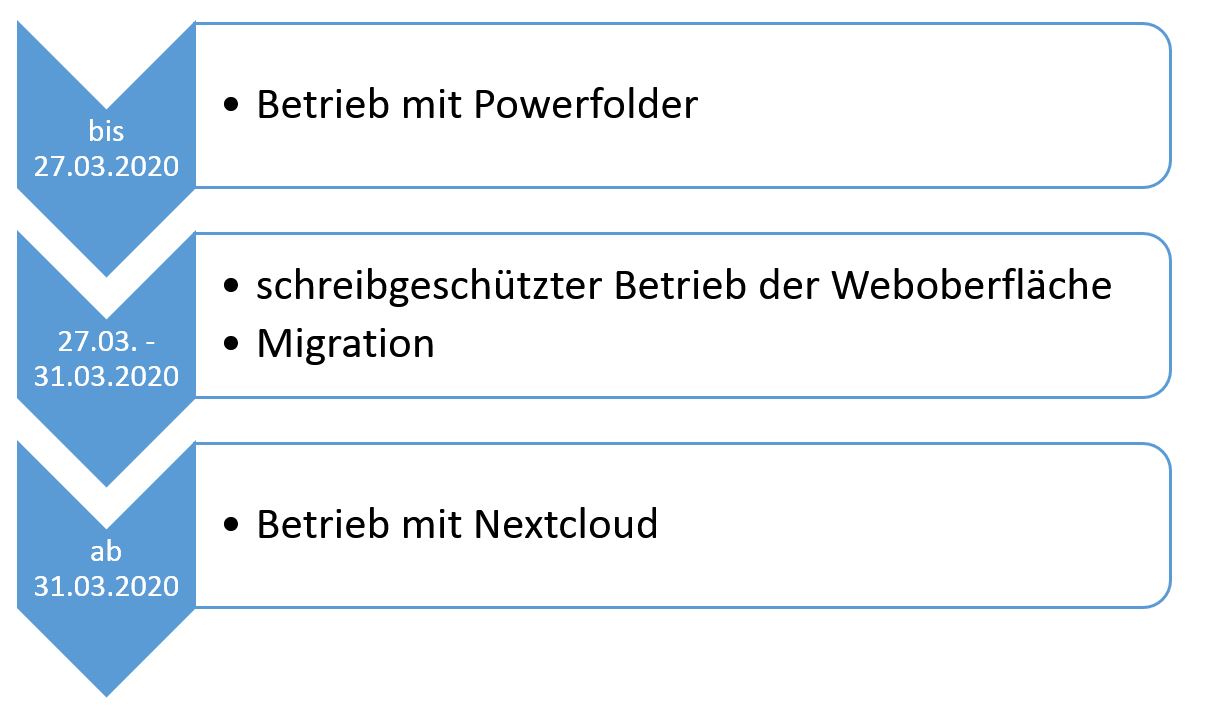
General
On this page we provide you with all information regarding the migration of the service bwSync&Share and inform you about what you need to consider.
The service bwSync&Share will be converted to a new software basis from 27 March 2020.
(So far the software "PowerFolder" of the company "dal33t GmbH" was used.) For online editing the software OnlyOffice will continue to be used.
Planned procedure:
1. From 27.03.2020 and until the technical migration is completed on 31.03., the service will be available in a read-only version via the website https://bwsyncandshare.kit.edu, i.e. users will be able to download their data but NOT make any changes.
Please understand that errors may be displayed in read-only mode on the web interface. However, these errors are not relevant for read-only access to the platform and can be safely ignored. The download of your folders and data via the web interface will still work reliably.
Users can send invitations in read-only mode (unfortunately, this cannot be technically prevented), but they are not migrated and must be sent again after the changeover.
Synchronization via the client applications is no longer possible during this period. For example, as of March 27, synchronization from the desktop to the service (e.g. uploading files) via the desktop client or from the smartphone via the mobile apps will no longer be possible. Client and apps can be uninstalled on the mobile devices as of 27.03.
2. From 31.03. the service will continue to be available at the address bwSyncAndShare.kit.edu, but then on the new software base Nextcloud.
Below you will find more detailed information about the migration of the service, as well as under Nextcloud FAQ details about Nextcloud software.
Please note in particular the following FAQ item "What should I do before the migration?"
FAQ for the conversion
Users of external institutions must reset their password (see Nextcloud FAQ)
This applies to access rights and also to all invitations, both those you have received from another user and those you have sent to other users.
Since the transfer of data and assignment of additional information, such as invitations and access rights, to the new software base can only be carried out in a highly automated manner, you should follow our instructions under "What should I do before the migration?

For this reason, encrypted folders should be downloaded or backed up before the migration and uploaded again after the migration, as described in the following FAQ point "What should I do before the migration? " described in the following FAQ item.
The affected owners of folders with encrypted files and folders will be informed separately by us before the migration.
If you have only worked with the service via the web interface so far, download your folders (all folders of the top level, each by clicking on the "Arrow down" button) as a ZIP archive from there. Unfortunately it is not possible to download all folders at once via the web interface. Afterwards you can unpack the downloaded ZIP files into a separate backup directory (e.g. "Backup-bwSyncAndShare"). Make sure to unpack the individual ZIP archives into separate folders to preserve the folder structure.
If you have already used the Powerfolder desktop client, please synchronize again before the migration, so that you have the latest sync version (e.g. the sync client might not have been restarted after a device restart). Your data will then be stored by default in the directory C:Users\username\bwsyncandshare (Windows) or in the home directory under "bwsyncandshare" (Linux and MacOS). Then uninstall the Powerfolder client. For this you need local admin rights on your end device.
With these steps you have a local backup of your data on your end device and thus the possibility to subsequently synchronize the automatically migrated data and to upload files from the local backup to the service again in case of irregularities.
If you have encrypted files and folders, you should back them up as described before migration so that you can upload them again after migration. You have received a separate e-mail for your encrypted folders, in which encrypted folders of your account are listed in the form "folder name" + ".crypto" as extension. You do not see the extension .crypto in the bwSyncAndShare interface. However, the folders listed in the e-mail are not readable after the migration and therefore you have to migrate them manually: Download before 27.03., Upload after 31.03.
If you want to synchronize data with your end devices or access it from your mobile devices, download the appropriate Nextcloud client from this address. Available are clients for Windows, Linux, MacOS, iOS and Android. You need admin rights to install the clients. At the first start you have to enter the server address of the service (https://bwsyncandshare.kit.edu). Then you can activate synchronization for the desired folders.
After synchronization, your data will be available in the directory C:\Users\<Username>\\\nextcloud (Windows) or in the home directory under "nextcloud" (Linux and MacOS).
You can still find the previous database including encrypted folders in the directory C:\Users\<Username>\bwsyncandshare (Windows) or in the home directory under "bwsyncandshare" (Linux and MacOS).
If necessary, uninstall the previous bwSync&Share client from all your devices.
The users of the facilities that no longer participate in the service will be informed in good time before the migration.
If your institution has not renewed its participation, access to the affected user accounts will be blocked as part of the migration at the end of March and the data will then be deleted.
Backup of your data:
If you have synchronized your data with the desktop client, you should perform a final synchronization first and then uninstall the client from all devices.
If you have worked exclusively over the web, you can download the folders with the files as zip archives.
You can find detailed information on this in the section What should I do before the changeover?
If you have made folders available to a working group with participants outside your organisation, clarify the transfer in time. Use the possibility to make another participant who has his own contingent (i.e. is not an external user) the owner of the folder (click on the crown in the member administration of the folder). This person can then invite you to the folder as an external user.
Previous invitations to folders of other owners must also be issued again. Please contact the person responsible for the folder in question. He or she can invite you to this folder as an external user.
As an external user, you must register for the service and set a password with which you can then log on to the service website www.bwsyncandshare.kit.edu. Follow the instructions in the email that you receive after the folder owner invites you to join.
